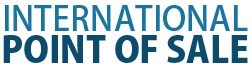Add a Customer
Keeping track of your customer is a great way of increasing customer loyalty. You can have special sales aimed at specific customer, create customer cards, write emails and mailings, and much more. Adding a customer to Cash Register Express is simple and takes hardly any time. If you have any questions give us a call (866) 468-5767.
1. To add a customer, click on the Customerbutton on the bottom of the screen or press F4.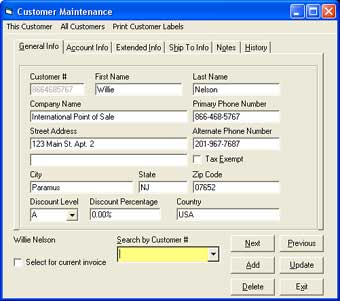 2. Click on Add.
2. Click on Add.
3. Assign a Customer Number. The best way to do this is to use a customer's phone number.
4. Move to the First Namefield. Type Willie.
5. Move to the Last Namefield. Type Nelson.
6. Move to the Company Namefield. Type International Point of Sale.
7. Move the cursor to the Primary Phone Numberfield. Type 866-468-5767
8. Move the cursor to the Street Addressfield. Type 123 Main St Apt. 2
9. Move to the Alternate Phone Numberfield. Type 201-967-7687.
10. Move to the Cityfield. Type Paramus.
11. Move to the Statefield. Type NJ.
12. Move to the Zip Codefield. Type 07652.
13. Click on the arrow next to the Discount Levelfield and Choose B.
14. Move to the Discount Percentagefield. Type 0.
15. Move to the Countryfield. Type USA.
16. Click on Save. You have just entered the basic customer information other information can be added later. Note:You do not have to enter customers information, the default will always be a cash customer.
Now that you've added a customer into your database go to the final step of the tutorial: Process a Cash Transaction
Step 4: Add a Department
Step 5: Add a Vendor
Step 6: Add an Inventory Item
Step 7: Add a Customer
Step 8: Process a Cash Transaction
Return to main tutorial screen
Return to the POS library .
Contact Us for the Best Deals Anywhere: 1-866-468-5767